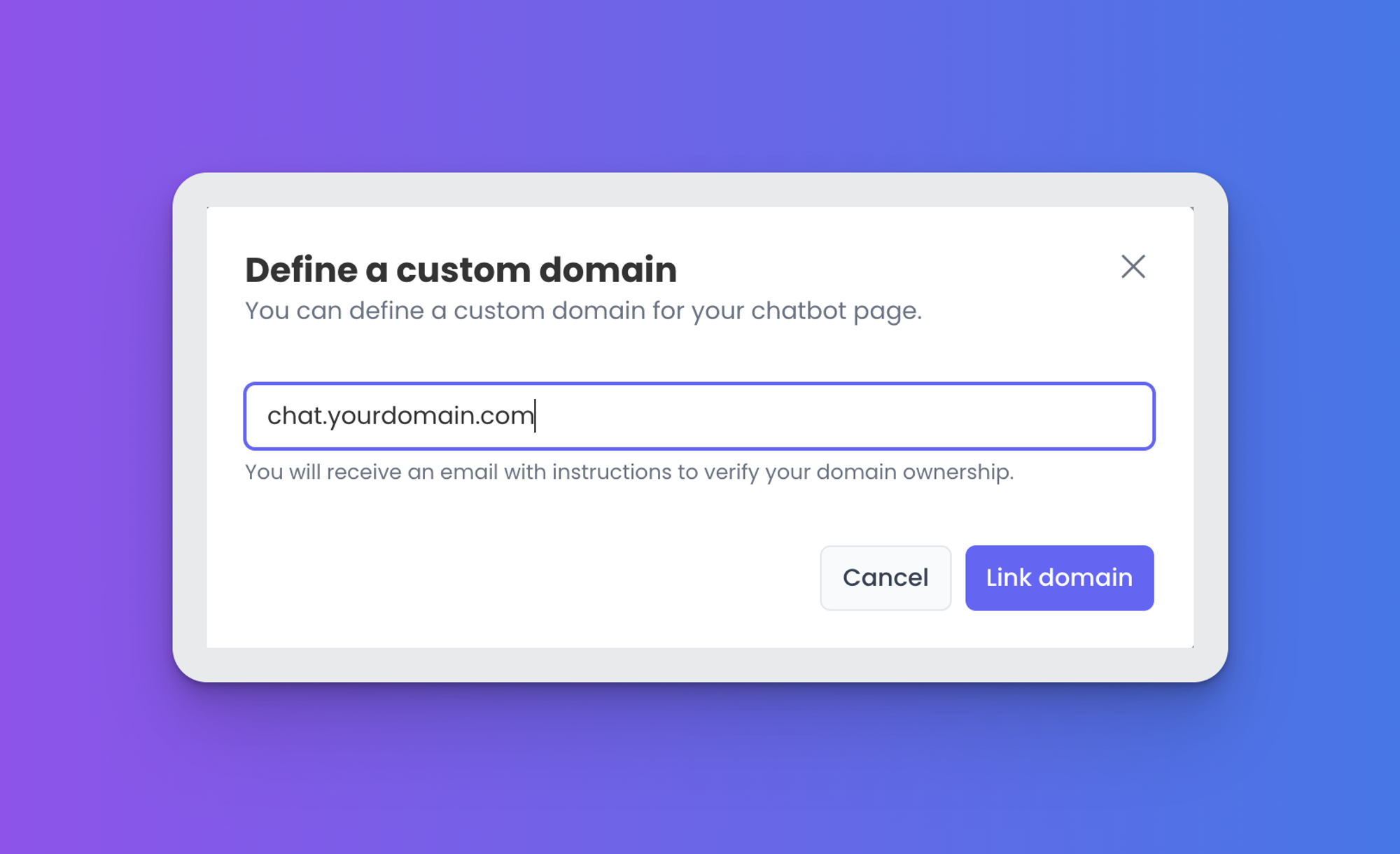In mevo, there is more than one way to create and use chatbots. One of the most popular ways is creating chatbots as stand-alone pages for collecting leads, making surveys, scheduling meetings, etc.
You’ll see how you can do that in this tutorial.
1. Click the Link domain button on your chatbot detail page.
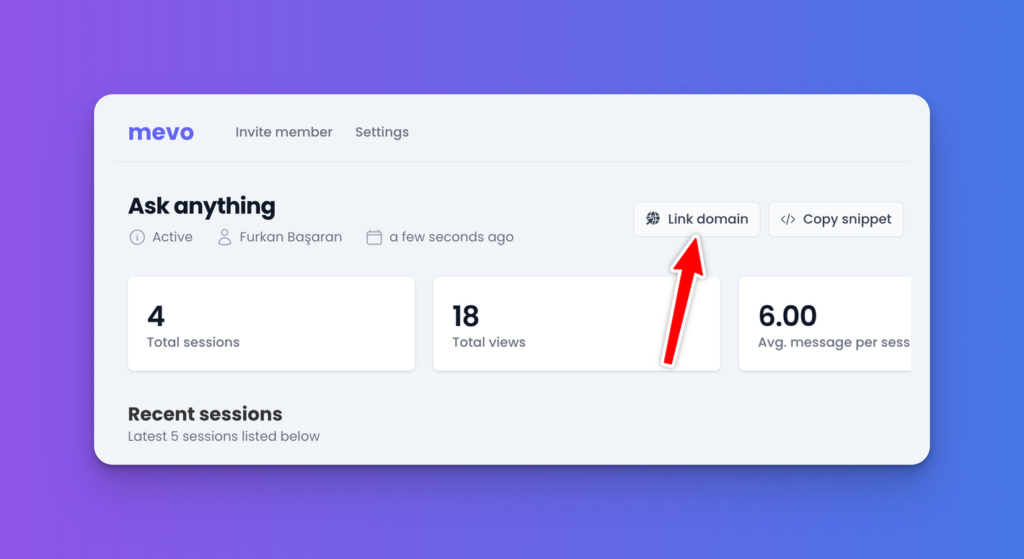
2. Enter your desired domain, like chat.yourdomain.com (chat is just an example; it can be any subdomain you set)
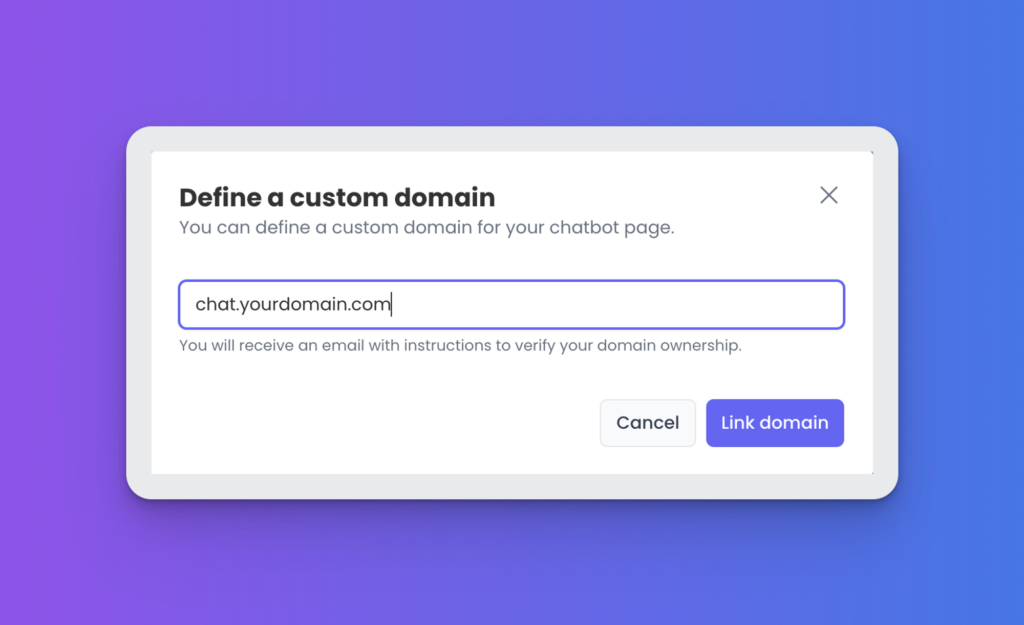
Then, you need to follow those steps to complete CNAME settings. You’ll automatically receive an instructions email from our solution provider, saascustomdomains.com, in a minute. If you don’t receive an email, you can follow those steps.
CNAME settings you need to do
1. Log into your DNS management provider.
CloudFlare, Namecheap, GoDaddy, ClouDNS, or any other DNS management provider can do this.
2. Find and select your domain
We need to add DNS records for this domain.
If your custom domain is a subdomain, e.g., chat.example.com, create a single CNAME record with the following value:
Hostname:
Value:
If your custom domain is a root (apex) domain, e.g. example.com, create two A records with following values:
First A record:
Hostname:
Value:
75.2.96.173
Second A record:
Hostname:
Value:
99.83.186.151
NOTE: it’s important to add both A records for the custom domain to function properly.
NOTE: if you are using Cloudflare, please disable proxying for your CNAME or A records and leave “DNS only” (disable the orange cloud icon).
That’s it!
NOTE: custom domains may take up to 24 hours to start working.
Need instructions on how to add DNS records?
Click on the links below for detailed instructions for your DNS management provider:
Need a hand? Just contact us via hi@usemevo.com for help from a member of our team.