OpenAI recently announced its latest feature, GPTs. GPTs are exciting, and everyone is sharing their GPTs.
What is GPTs?
Let’s hear the definition of the OpenAI itself:
“We’re rolling out custom versions of ChatGPT that you can create for a specific purpose—called GPTs. GPTs are a new way for anyone to create a tailored version of ChatGPT to be more helpful in their daily life, at specific tasks, at work, or at home—and then share that creation with others.”
What if you can use your GPT as a chatbot popup on your website?
You could use all Mevo features like session history with analytics, email notifications, and more with your GPT. Thanks to OpenAI’s Assistant API, it’s possible now. You can link your OpenAI Assistant, trained on the OpenAI platform, to Mevo and use it as a chatbot page or popup.
What is Assistant, and what is the difference with GPT?
Assistants are used through the API and are pay-as-you-go; GPTs are limited to 50 messages/3 hours but cost the Plus subscription. Besides, GPTs and Assistant API are targeted to people(non-technical or technical guys).
Assistant API does not have the browsing capability and does not integrate Dall-e.
GPTs are just assistants on the backend with all the tedium of building the thread and the polling routine pre-built and exposed through a canned interface.
Hear our first user who tried the Assistant API
“They might have the most advanced chatbot on the web. This now integrates with OpenAI Assistants API. The outputs are incredible.
Here is a breakdown so you can do this as well.
Go to OpenAi.com, select API, go to the Assistants tab, and train your assistant. You can upload a full export of your website as I did and instruct the bot how to behave and interact with the customer. Then I took that Assistant ID and created a new bot on Mevo. Plugged in my OpenAI API key in the settings and embedded the chatbot.
One thing to note, if your chatbot is using gpt-3.5-turbo, you may want to ask mevo to change the model for you. I’m using the gpt-4-1106-preview.
If you haven’t done a lot with chatbots or OpenAI, the power of this combination might not be apparent, but it’s absolutely incredible. Mind-blowing responses.“
Joe H – on AppSumo
How you can start to use it?
It’s very easy to start using this feature. Here are steps:
1. Create an Assistant by using OpenAI platform
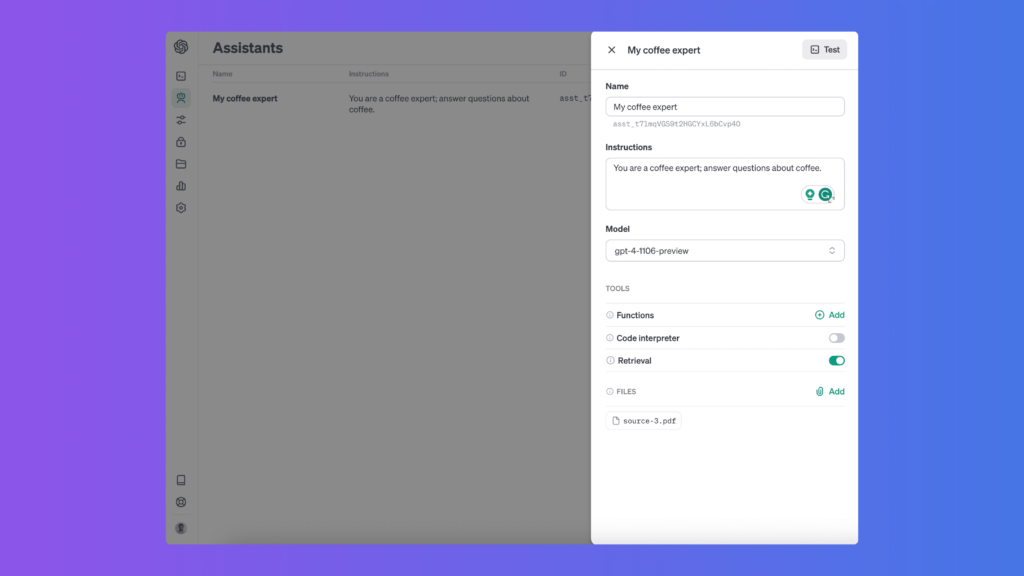
2. Obtain your Assistant ID
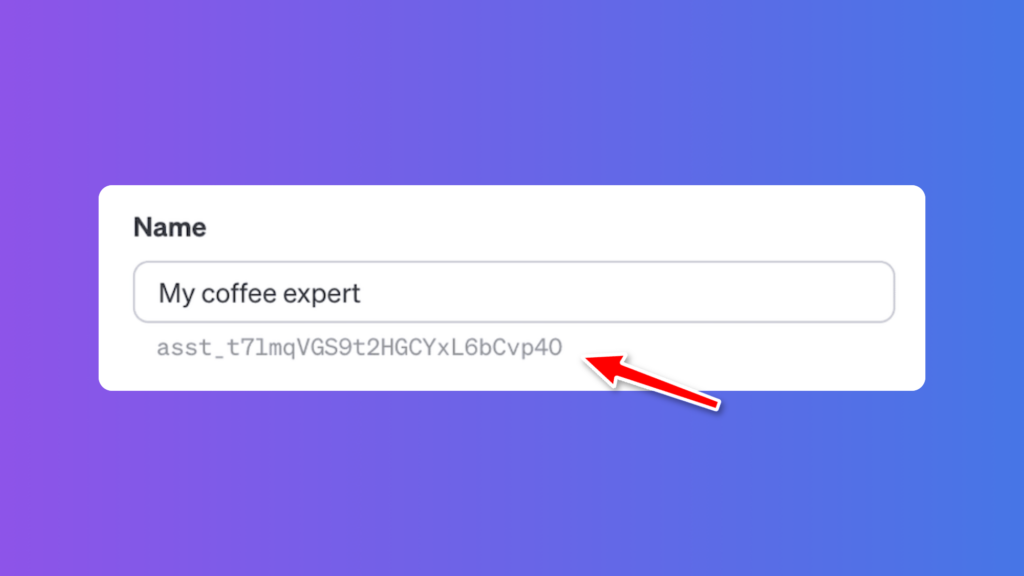
3. Create an AI chatbot on Mevo and enable Assistant API
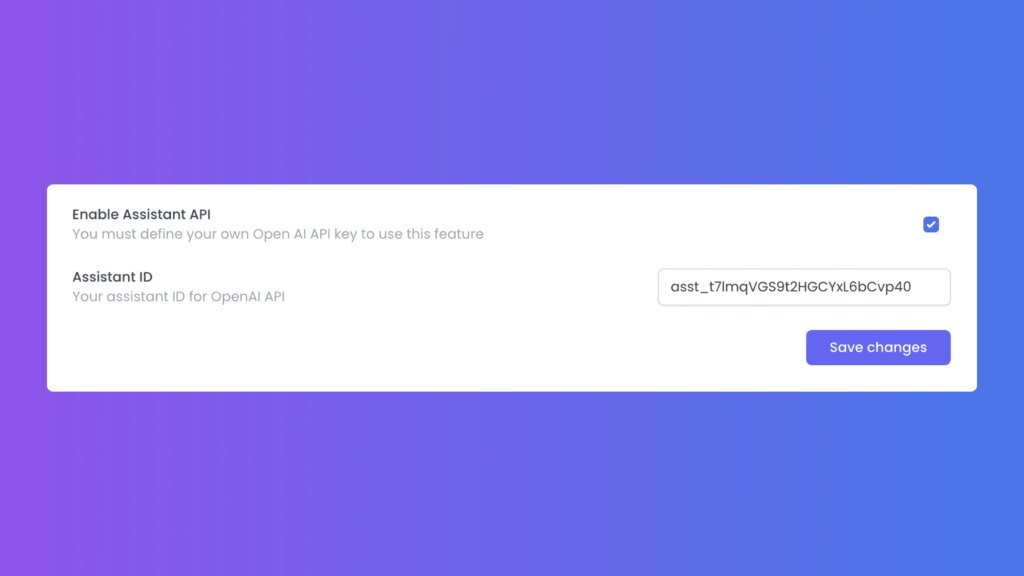
4. Connect your OpenAI Key to Mevo, and that’s it!
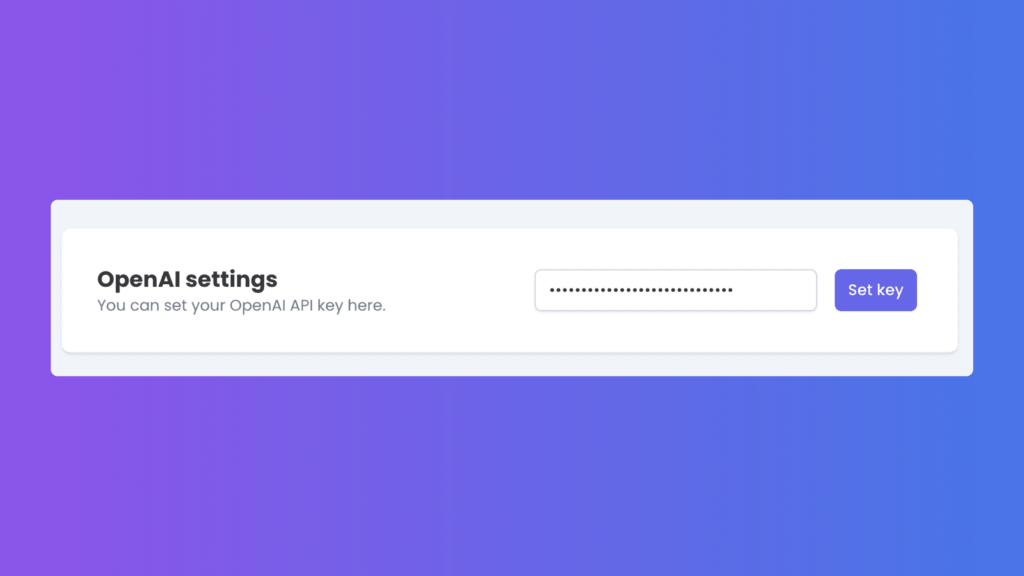
Conclusion
As you see, Assistant API integration brings too many possibilities to your chatbot experience.
You need a Mevo Pro subscription to use it since it requires a custom OpenAI key definition. As a limited-time opportunity, you can consider buying our AppSumo lifetime deal which also supports this feature for only $49.99.
Just create a Mevo account and start using all those benefits without coding experience.
Feel free to contact us at hi@usemevo.com for any questions or concerns.
